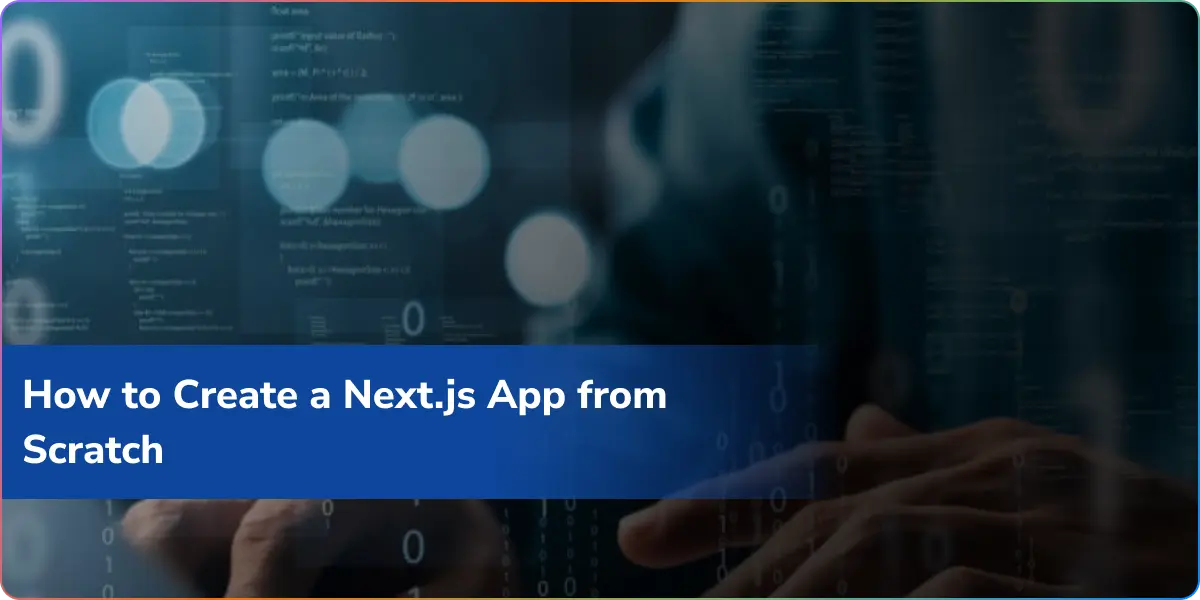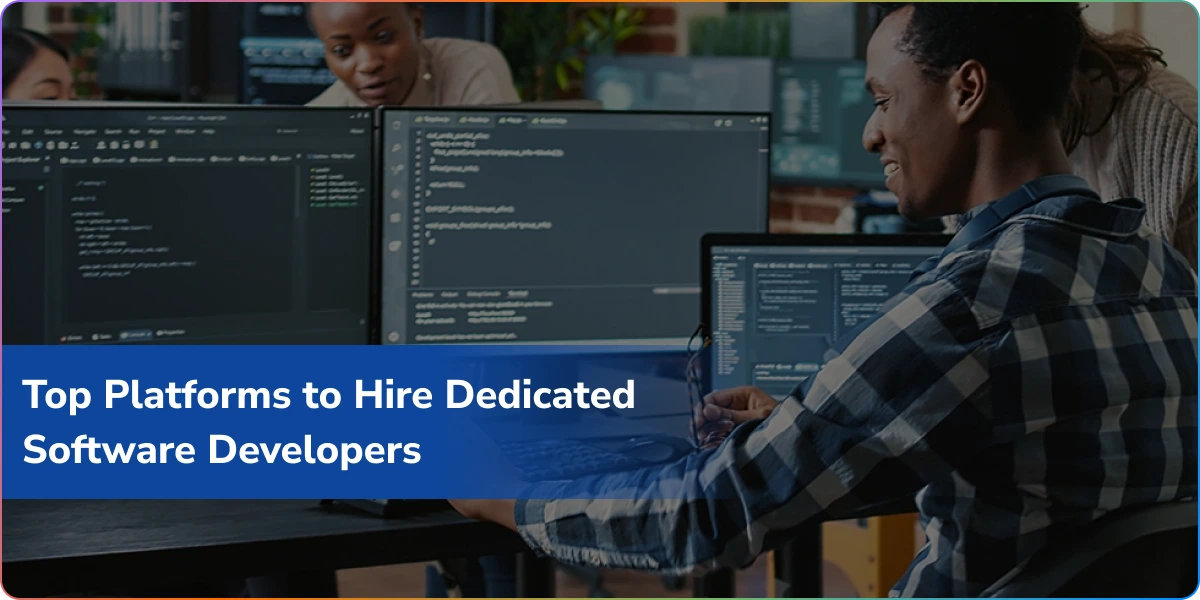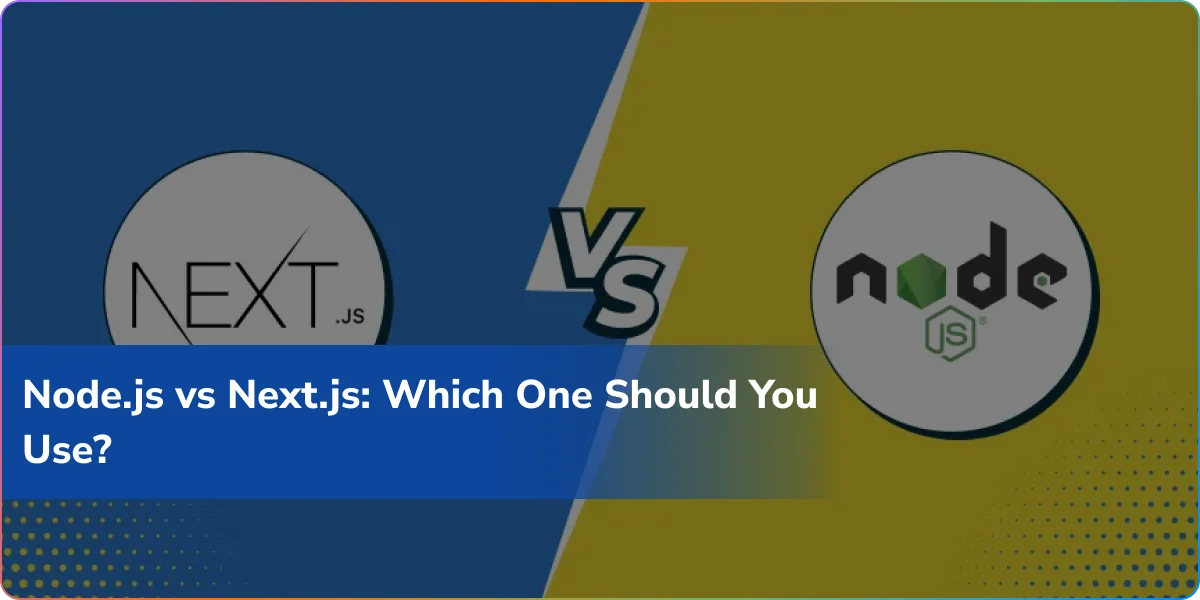Have you ever wondered how to create Next app from scratch and launch your own modern web project? Imagine building a website that loads fast, ranks well on Google, and scales easily — all without complicated setup. That’s exactly what a Next.js app offers.
In this guide, we’ll walk you through installation, setup, and even a simple Next application example. By the end, you’ll not only know how to run Next.js app, but also feel confident to build production-ready projects.
What is Next.js?
Let’s first examine what Next.js is before learning how to build a Next.js application.
Vercel created the React framework Next.js. With features like server-side rendering (SSR), static site generation (SSG), API routes, image optimization, and file-based routing, it assists developers in creating quick and contemporary applications.
Compared to conventional React apps, these integrated features facilitate project development. You can make dashboards, blogs, e-commerce sites, SEO-friendly websites, and much more with Next.js.
Why Use Next.js?
The power of React is enhanced by Next.js. It improves speed through static generation, makes your site SEO-friendly with server-side rendering, and maintains a seamless developer experience with hot reloading and straightforward routing. Next.js is flexible enough to work with both large-scale apps and blogs. Additionally, its robust community and expanding ecosystem provide you with all the assistance you require to build better, faster, and more intelligently.
Prerequisites to Create Next App
| Step | What to Do | Why It Matters |
| 1. Install Node.js (v16 or later) | Download from Node.js website | Required to run Next.js |
| 2. Set up a package manager | Use npm (default) or install yarn | Helps install and manage dependencies |
| 3. Choose a code editor | Install VS Code (recommended) | Provides extensions and a smooth workflow |
| 4. Learn the basics | Understand JavaScript and React (components, props, hooks) | Makes building apps easier |
Once you have these ready, you can jump right in and follow the steps to Nextjs create app from scratch.
Step 1: Setting Up Your Next.js App
Using the official command-line tool is the simplest method for developing a Next.js application. Launch your terminal and type:
npx create-next-app@latest my-next-app
A new Next.js project is created with this command. The official Next.js starter template is provided by create-next-app@latest. The npx tool runs the package without installing it globally, and your project folder, my-next-app, is yours to rename as you see fit.
The tool will prompt you to enable features like TypeScript, ESLint, or Tailwind CSS after you run the command. The options that best suit your project can be chosen. Your new Next.js application will be ready to use and modify once it has been set up.
Step 2: Understanding the File Structure
After installation, open your project in VS Code. You’ll see a structure like this:
my-next-app/
├── node_modules/
├── public/
├── src/ (optional if you selected it)
├── pages/
│ ├── index.js
│ └── api/hello.js
├── styles/
├── package.json
└── next.config.js
This file-based routing is what makes building a Next.js app so much easier than working with plain React.
Step 3: Run Your Nextjs App
It’s time to run your Nextjs app. But, how to run nextjs app?
First, go to your project folder:
cd my-next-app
Then start the development server:
npm run dev
# or
yarn dev
Once it’s running, open http://localhost:3000 in your browser.
That’s it! You’ve successfully created and launched your first Next.js app.
Step 4: Creating Your First Page
Now that you know how to run nextjs app, let’s add a new page to explore Next.js file-based routing.
Inside the pages folder, create a new file called about.js and add this code:
export default function About() {
return (
<div>
<h1>About Us</h1>
<p>This is a simple Next.js application example page.</p>
</div>
);
}
Now open your browser and visit:
http://localhost:3000/about
Congratulations — you just created your first custom page in Next.js!
Step 5: Adding Styling to Your Nextjs App
Now that your first Next.js project is up and running, it’s time to style it. Your foundation for fonts, colors, and overall design is the globals.css file, so start there. Then, to keep everything tidy and orderly, style each component separately using CSS Modules to avoid conflicts.
Try Tailwind CSS if you want speed. Although its utility classes may appear different at first, you can quickly create responsive layouts with them. The finest aspect? The flexibility of Next.js allows you to use Tailwind, global CSS, CSS Modules, or even a combination of them. Try different things and see how your app quickly transforms from unimaginative to polished.
Step 6: Using API Routes in Next.js
Next.js lets you create backend APIs inside your project without a separate server.
How it works:
- Place files in the pages/api/ folder to create API endpoints.
- Write server-side code to handle requests and responses.
Example:
Create pages/api/hello.js with:
export default function handler(req, res) {
res.status(200).json({ message: “Hello from Next.js API!” })
}
Run npm run dev and visit http://localhost:3000/api/hello.
Why use it?
- No separate backend needed.
- Perfect for forms, auth, databases, or external APIs.
Step 7: Deploying Your Next.js App
You should release your app to the public as soon as it’s ready. Vercel, the company that created Next.js, is the most straightforward and well-liked choice.
How to deploy on Vercel:
- Upload the code for your project to Bitbucket, GitLab, or GitHub.
- Import your repository by going to Vercel.
- Vercel will build your Next.js application for you after automatically identifying it.
- A live URL that you can share will be provided to you following deployment.
Example: https://your-app.vercel.app
Other Deployment Options:
- Netlify
- AWS / Google Cloud / Azure
- Custom Server
Next Application Example – A Simple Portfolio
Let’s create a portfolio website to see Next.js in action. It’s perfect for beginners and shows how to structure pages easily.
Portfolio Pages:
- Home – Welcome and introduction
- About – Short bio and skills
- Projects – List of your work
- Contact – Form or social links
Creating Pages:
In Next.js, each page is a file in the pages/ folder:
- pages/index.js → Home
- pages/about.js → About
- pages/projects.js → Projects
- pages/contact.js → Contact
Add content and style with CSS Modules or Tailwind CSS.
Make It Dynamic:
Fetch data directly in your pages or API routes. For example, show GitHub projects on the Projects page:
export async function getStaticProps() {
const res = await fetch(“https://api.github.com/users/<your-username>/repos”);
const repos = await res.json();
return { props: { repos } };
}
export default function Projects({ repos }) {
return (
<div>
<h1>My Projects</h1>
<ul>
{repos.map((repo) => (<li key={repo.id}>{repo.name}</li>))}
</ul>
</div>
);
}
Now your portfolio automatically displays your latest GitHub projects whenever you update them.
Best Practices for Next.js Development
Using Next.js to build? To keep your app quick, safe, and simple to maintain, heed these wise suggestions:
- Update frequently: For improved speed, functionality, and security, make sure Node.js and Next.js are running the most recent stable versions.
- Select the appropriate data-fetching technique: for dynamic pages, use getStaticPaths; for static content, use getStaticProps; and for fresh data, use getServerSideProps.
- Optimize images: To automatically obtain responsive, compressed images, use the component.
- Reusable components should be kept in a /components folder to maintain code organization and scalability.
- Keep secrets safe by storing API keys in.env files rather than hardcoding them.
- To improve performance, use dynamic imports and load components only when necessary.
- Turn on Strict Mode: Use React’s StrictMode to identify issues early.
Conclusion
To create Next app is one of the best ways to step into modern web development. With features like routing, styling, API routes, and deployment, Next.js makes building fast and scalable apps simple.
At Logix Built Solutions Limited, our expert Next.js developers can help you turn ideas into powerful applications—whether it’s a blog, portfolio, or enterprise product.
Ready to build with Next.js? Partner with Logixbuilt Solutions today and scale smarter!
FAQ’s
Q1. How do I start a new Next.js app from scratch?
Ans: Run this command in your terminal:
nxp create-next-app@latest my-next-app
This establishes your project with all dependencies, file structure, and minimum configuration so you can begin coding right away.
Q2. What is the difference between React and Next.js?
Ans: React is a library for creating UIs. Next.js is a framework on top of React which adds capabilities such as server-side rendering, file-based routing, API routes, and SEO optimization. It’s perfect for production apps.
Q3. How do I start my Next.js app after installation?
Ans: Move to your project directory and execute:
npm run dev
Then open http://localhost:3000 in your browser to view your app live.
Q4. Can I use TypeScript with Next.js?
Ans: Yes! During setup, choose “Yes” to enable TypeScript. Next.js will configure it automatically for you.
Q5. What’s a simple Next.js project for beginners?
Ans: Start with a personal portfolio or blog. You’ll practice page creation, routing, styling, and even API integration without feeling overwhelmed.